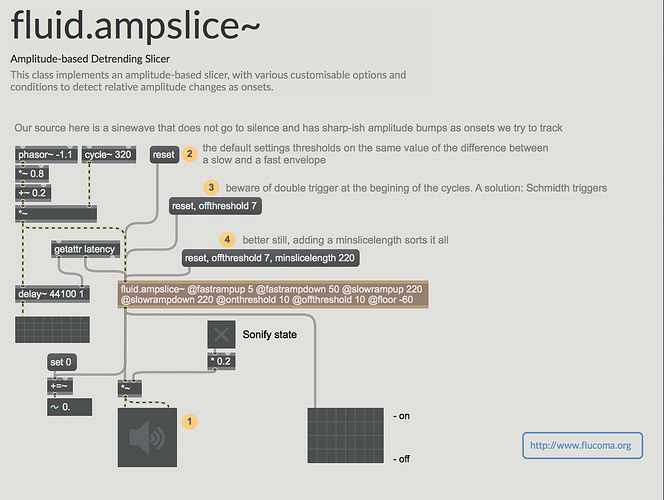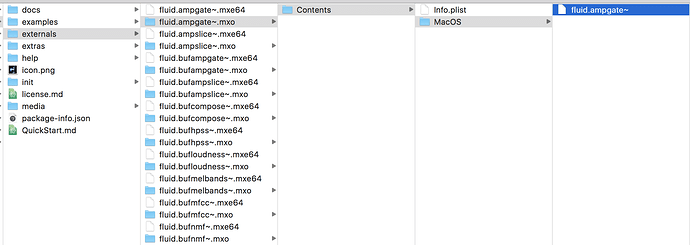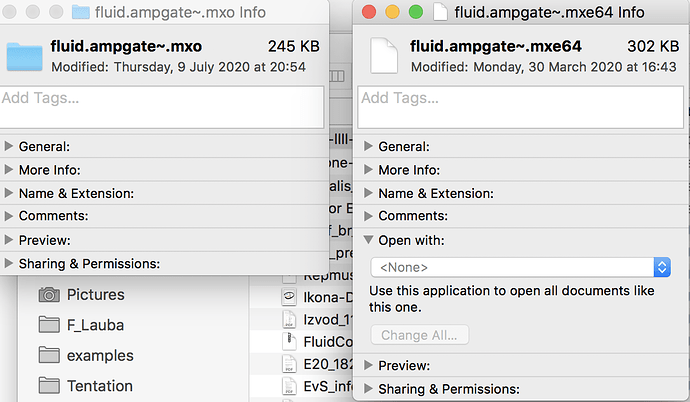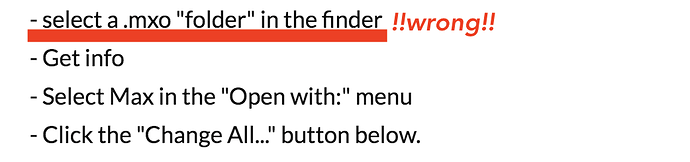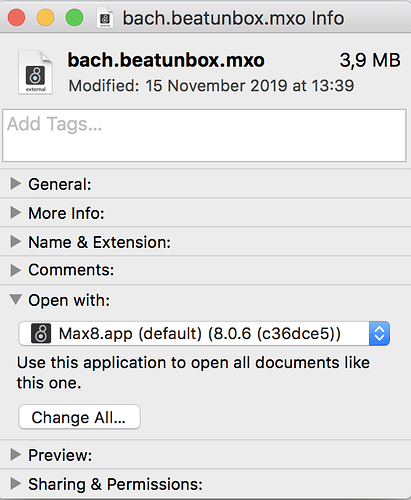Hi,
I’m having this weird issue that despite having installed FluCoMa as written in Packages of my Max8 and despite overview being visible and all the help patches being displayed correctly, not a single FluCoMa object is found - they are all yellow, as if the system cannot find them.
I have Mac OS 10.12 Sierra and Max8 and 7 installed - same issue on both versions of Max.
Here is a screenshot
Thanks for helping out.
All best,
Davor
Hi @db.vincze and welcome!
Sorry you’re having problems. Are there any error messages on the Max console, or does it simply say ‘not found’? And the ~/Documents/Max 8/Packages/FluidCorpusManipulation/externals/ is definitely full of .mxo files?
Yes, but they are somehow weirdly packed. Instead of having a .mxo file, I have .mxo folder, that then has subfolder and another subfolder, etc… is that normal?
See screenshot:
Oh, and no error messages. Just ‘getattr: latency is not a valid attribute for jbogus’
No, not normal: the OS has evidently decided that these aren’t bundles for some reason, and from there I can see why nothing would work. Have you tried re-downloading?
Yes, several times and it always does the same thing. Is there anything I could do manually to wrap it like a bundle?
How MacOS identifies bundles seems to be a bit of a can of worms, because it can happen in several ways. Other people seem to have suffered from this in the past: here’s a forum thread where someone fixed it by changing the ‘open with…’ for the folder:
From the last post on that thread:
I had the same problem after doing a clean install of my system.
My fix was simpler:
- select a .mxo “folder” in the finder
- Get info
- Select Max in the “Open with:” menu
- Click the “Change All…” button below.
That worked for me, I hope it will for others, too
I’ve had some weird things like this happen when I downloaded .mxos from github or somewhere else that doesn’t properly contain the “bundles”. Don’t know if that somehow changes the permissions such that the bundle gets broken.
I also had similar issues a super long time ago with mxos that had been pushed across via dropbox, or other filesharing.
From the looks of the screenshots, the latter doesn’t appear to be happening (no little blue “dropbox tickboxes”), but figured it was worth mentioning.
Providing the folder structure is correct, then the two primary mechanisms the OS uses seem to be either whether the extension (e.g. .mxo) is registered as a bundle type, or wether a special bit is set in the folder descriptor. As far as I can tell, Max relies on the former (hence the get info fix working).
I guess its possible that permissions could also cause a problem, e.g. if the executable in the Contents/MacOS loses its executable permsission somewhere along the line. It’s possible some unzip programmes don’t properly deal with permissions (but I would have expected to have seen widespread problems by now if this was happening with the built in unzip)
@db.vincze Did that work for you? If not, happy to keep trying to figure this out
Hi, sorry, I was busy these days. No nothing worked out. The link that you send from Cycling is old, so the person who posted a link with a solution - that link is dead.
Also I don’t have the option of OPEN WITH for folders, only for files in my info menu, so that also does not work. Just to prove my point, here is a screenshot of object info in OS - left is folder (no Open with option) right is a file (with OPEN WITH option).
I’ll try using different program for unzipping.
Thanks for trying to help out!
ok, also tried a different app (iZip) for unzipping, bundles still being unzipped incorrectly as folders. Could somebody perhaps just send me one FluCoMa .mxo object here to replace it with a folder and see if that would work?
Hi, I just tried the same thing on my mom’s computer, the result is the same. So OS Sierra and High Sierra is unpacking incorrectly and the .mxo bundle is represented as folder.
SOLVED
The Cycling '74 solution is slightly IMPRECISE:
If you select one of flucoma’s incorrectly displayed .mxo folders and go to its info (cmd+i) - there is no “open with” option!
What you have to do it is:
- FIND ANY EXISTING .MXO BUNDLE, DISPLAYED AS BUNDLE ON YOUR COMPUTER (e.g. from some other library)
- GET INFO (by clicking CMD+i)
- UNDER “OPEN WITH” select Max7 or Max8
- CLICK ON “CHANGE ALL” so that it applies to all .mxo bundles (which will include the incorrectly displayed .mxo folders)
1 Like
Now everything works. Here is a screenshot of the Info window and how I did it:
Silly error, but I’m glad we solved it. Best,
Davor
2 Likes
@db.vincze well done for sorting this out, and many thanks for sharing the solution (and being patient). I was just about to start getting you to look at permissions and the content of Info.plist files, so I’m very glad the solution was much simpler 
At our end we’ll do some tests on the release zip files to try and make sure everything is robust from that perspective.